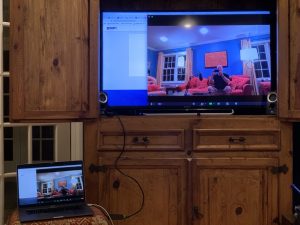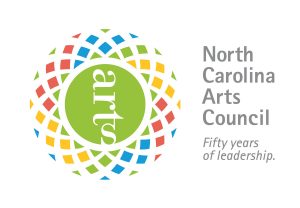2020 will be remembered for a lot of things. Among them, it will be remembered as the year the web meeting application Zoom became so ubiquitous that it became a verb. (I Zoom, she Zooms, we Zoom.)
From its start in 2011 as a teleconference and telecommuting tool, the year 2020 has seen an astronomical growth in Zoom’s use around the world. There are many video conferencing apps out there, Google Hangouts and Go To Meeting among others, but for ease of use and video quality and stability, Zoom edges out a lot of them. In fact, it had become an industry standard for many telecommuters even before the pandemic hit.
But now it’s being used by millions of people just to connect with family and friends while social distancing is the norm. Zoom bookclubs, Zoom happy hours, Zoom family check ins, Zoom birthday parties (but don’t expect the song Happy Birthday to be in sync! More on that later.)
My family meets every week for a Zoom meal. One of the family submits one of their favorite or go-to recipes and we all cook that meal, with the one who submitted it giving pointers. Then we all sit down and eat together with the laptop at the table representing the rest of the family. It’s turned out to be wonderfully fulfilling and meaningful. I’ve actually had more contact with my family over the last 6 months than the last 6 years combined, typically only meeting at Christmas and other special occasions.
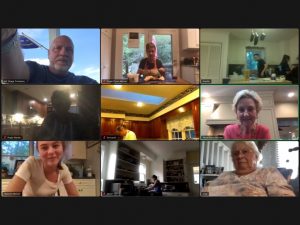
Zooming with the Flynn-McIver family
It’s with that intimacy and meaningful connection in mind that we’re developing this Zoom performance of Mike Wiley’s Blood Done Sign My Name. But just deciding to do it isn’t enough to have a quality experience. If you’ve participated in any kind of Zoom meeting, you know how hard it can be to see and hear people sometimes. With a little care and thought, and maybe an equipment addition, you can improve your Zoom experience substantially. After all, this doesn’t seem to be ending anytime soon so might as well adapt and make contact! Below are some recommendations to up your Zoom game for our production (and for your own family and friend get togethers).
See: The first thing is to make sure you can see what’s on the screen. It’s advisable to use the largest monitor you can in order to see the facial details of the person on the screen. On a normal video conference the presenter’s face is directly in front of the computer’s camera, filling your screen on the other end. For the performance, Mike will be on stage with his whole body visible, making his face a little harder to make out. So a phone’s not going to cut it. At minimum we recommend a tablet with at least an 11 inch screen. Next step up would be a 13+ inch laptop. The best scenario would be hooking up your computer to a TV and using it as an external monitor. This can be achieved by attaching them to each other with an HDMI cable. These cables transmit video and sound so you could watch and hear the whole thing in your living room or wherever your TV is. Some computers will even do this wirelessly: for example, Macs have a feature called Airplay that allows you to view what’s on your computer with any TV that’s hooked up to an Apple TV. Although, it is worth noting that the wired version is more stable and less prone to interruptions.

Laptop connected to the TV via HDMI
Hear: Next, you want to use something, ANYTHING, other than those tinny tablet or laptop speakers. Consider using headphones to get a more surround sound that captures the resonance of voices. Blood Done Sign My Name features an in-person gospel singer and you don’t want to miss any of that. They make dongles to adapt stereo headphones to tablet lightning connections and if there’s two of you, they even make splitters for two pairs of headphones. As mentioned before, if you watch on TV using an HDMI cable, it carries the sound so it will come through your TV speakers. If you’re into watching movies, the TV probably has the best sound you could get for this.

Bluetooth headphones, aux splitter for two pairs of headphones, lightning adapter attached to headphones for Apple products
Be Seen: This is where we’re doing something a little different. Theatre depends on the audience and the performer’s proximity to it to be able to see the effect that they’re having. So we want to SEE you! If you’re watching from a tablet or laptop, it should have a suitable camera. The key is to make sure that it is still. There is not much more distracting for a performer than a fidgety audience member, and that’s also true if the image of you is wildly moving about as you change position or move the laptop around. If you’re setting up your TV with your laptop, you can put the laptop in front of you on the coffee table with the camera pointing at you. OR, if you want the camera oriented above the screen so it looks like you’re looking at the person on screen (and you don’t want the camera sitting below you pointing up into your nose) you can get an inexpensive webcam to place above your TV. Most of these cameras have a fairly stable way of sitting them on top of any screen no matter the bezel size and they are pretty easy to hook up to your computer, for the most part.
- Computer connected to TV with HDMI using webcam on top of the TV
- Webcam on top of the TV
- Computer connected to TV with HDMI using onboard webcam from the laptop
Be Heard: This is a bit of a bonus since it’s not totally necessary to have a good mic set up for our performances (Although we do want to hear you applaud!) but it will nonetheless help out with your own personal Zoom meetings. Modern laptops already have high quality onboard mics and you can count on them for normal communications. But even they have limitations that can be overcome with affordable USB mics. The problem is proximity. The closer the mic is to the sound source the better and this can help overcome the tinny sound and sound dropping out you sometimes hear on Zoom calls. When my family is having a video gathering we use a Marantz MPM-2000U. It’s what Angie uses for her podcasts and recording and can be a little pricey but there are many mics under $50 that’ll do just fine. When it’s just me on a call, I use a Movo lavalier mic that I clamp onto my lapel. It’s only $20 and works really well.

Clip on microphone
While these tips are designed to boost your Zoom experience, it’s still important to practice your Zoom skills and check your set up. Take a look at our Zoom help page here for further tips.